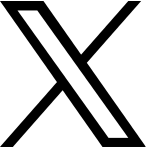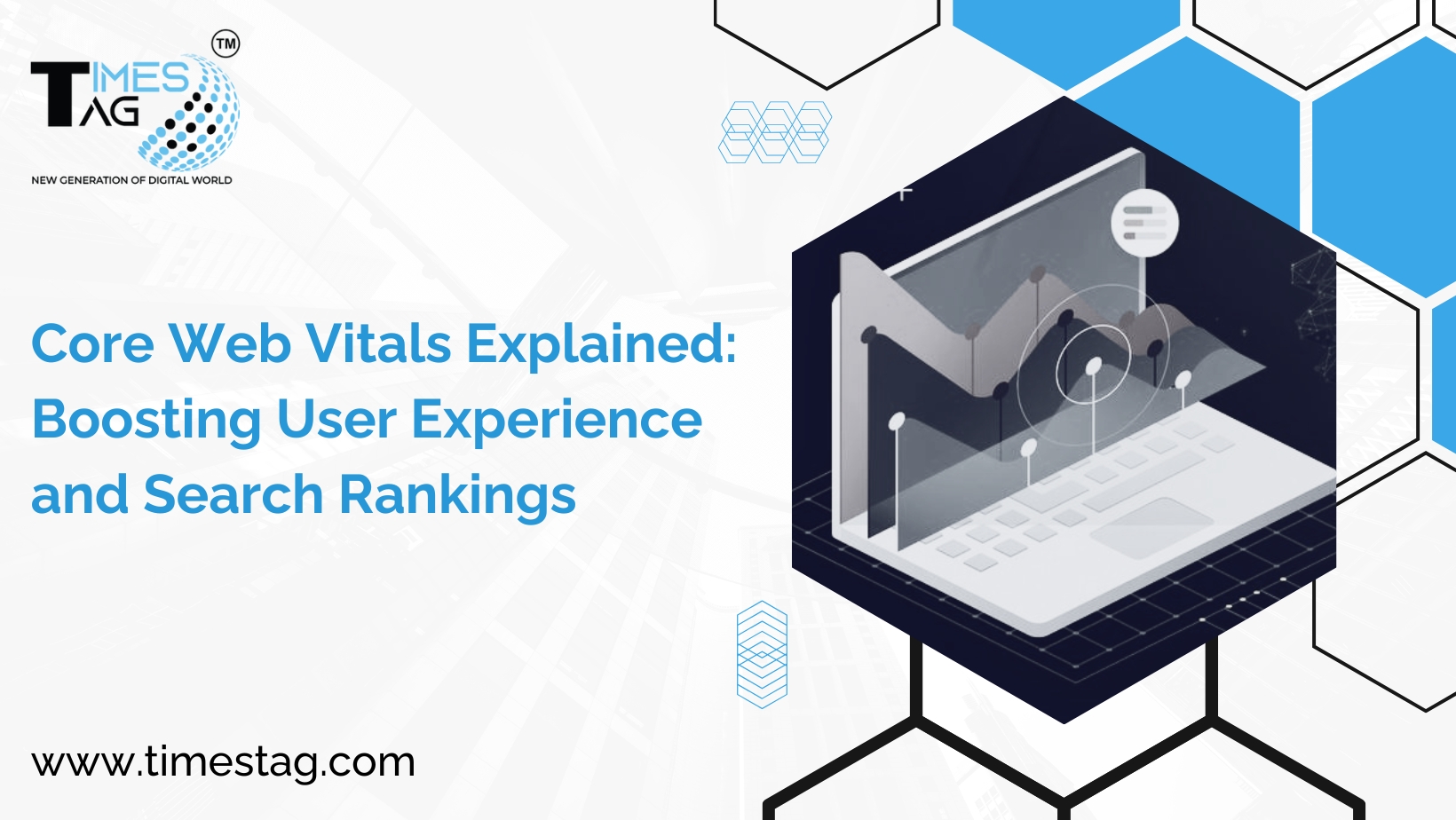Google Business Profile (Formally Google My Business) is a way to promote your business via Google Maps and search pages. It allows customers to find
your business, leave reviews, and help your business rank higher locally.
Anyone can set up a Google Business Profile and verify the business as their own, and it’s completely free. After completing this tutorial, you will know how to create a Google Business Profile for your business.
Create a Google Account
You may already have a Google account, but if you don’t, you’ll need to create one as the first step. If you are creating a new account, use your business email domain if you have one, although this is not required.
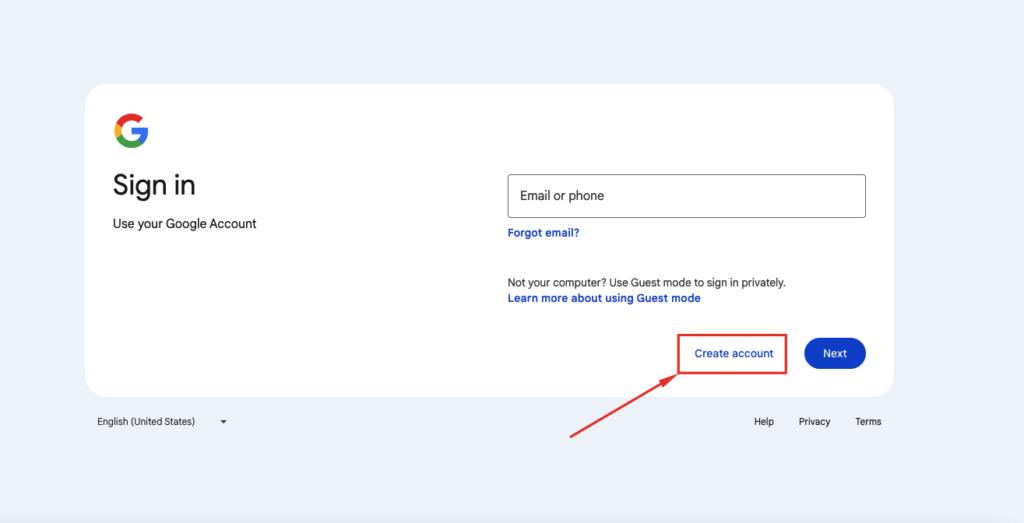
Go to the Google Business Profile Page:
Head to the Google Business Profile page and click the Manage Now button.
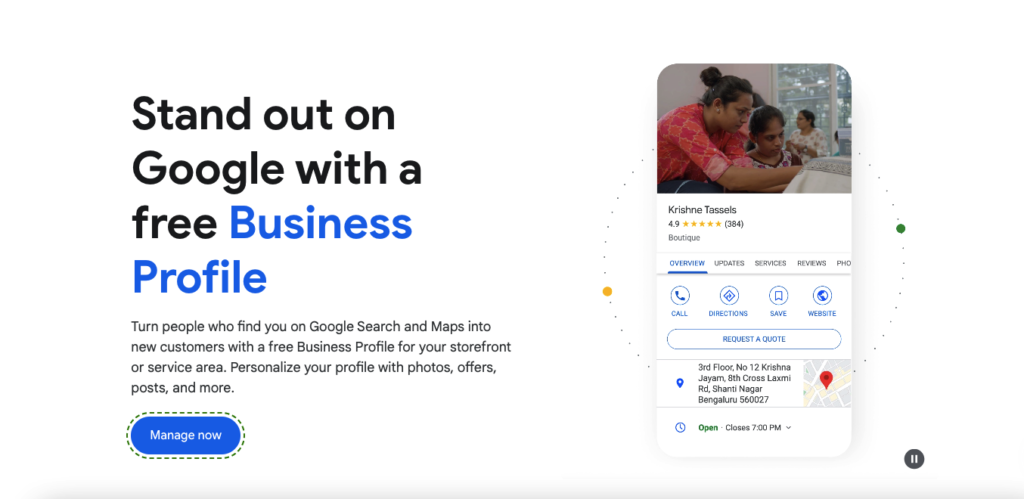
Search for your business name:
Check whether your Business name has already been listed by entering your business name. Someone else may have listed your business. If this is the case, you can claim business ownership by clicking Request Access and following the steps to submit the form.
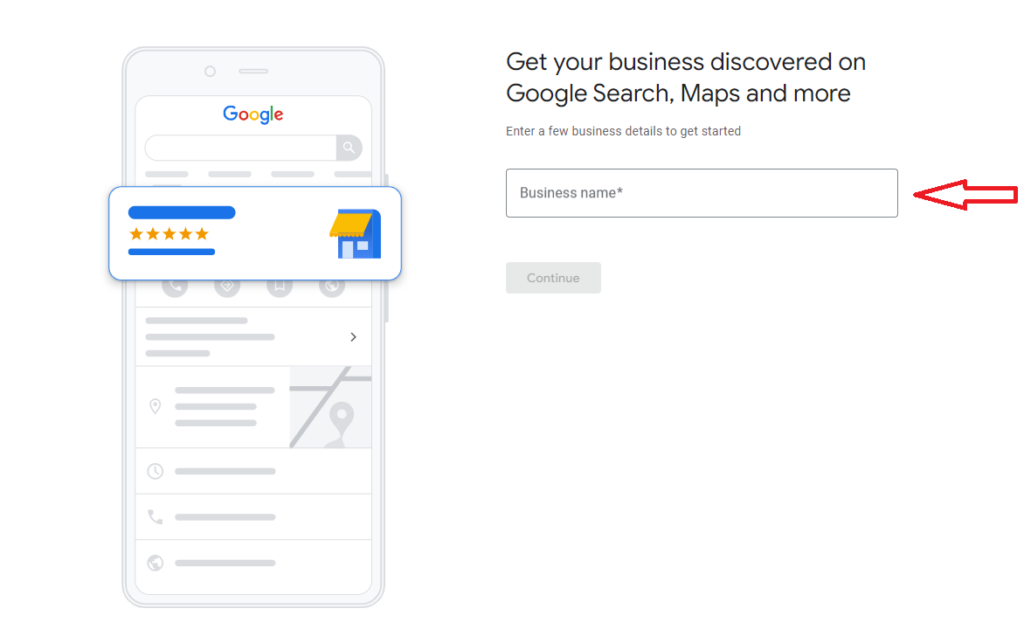
Select your business type:
Select your Business type and Identify what type of business you manage. You can select one or more of the following options:
- Online retail: A business where customers can purchase products through a website.
- Local Store: A business where customers can visit the business in person.
- Service Business: a business that makes visits to customers
- Local store: A business where customers can visit the business in person
- Service business: A business that makes visits to customers
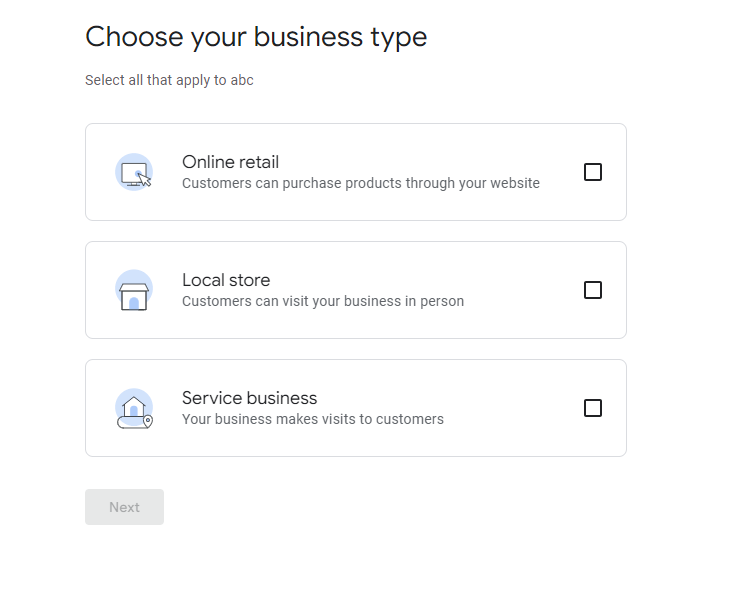
Add your Online Store (Optional):
In this next step, Google will ask you for your Web address from where customers can purchase products or services, and it will impact great for your online presence.
Choose a Category:
List your business under a category to make it easier to find. You can change this later as your business grows and develops, but to start with, make sure you pick a category that describes the nature of your business from the drop-down list.
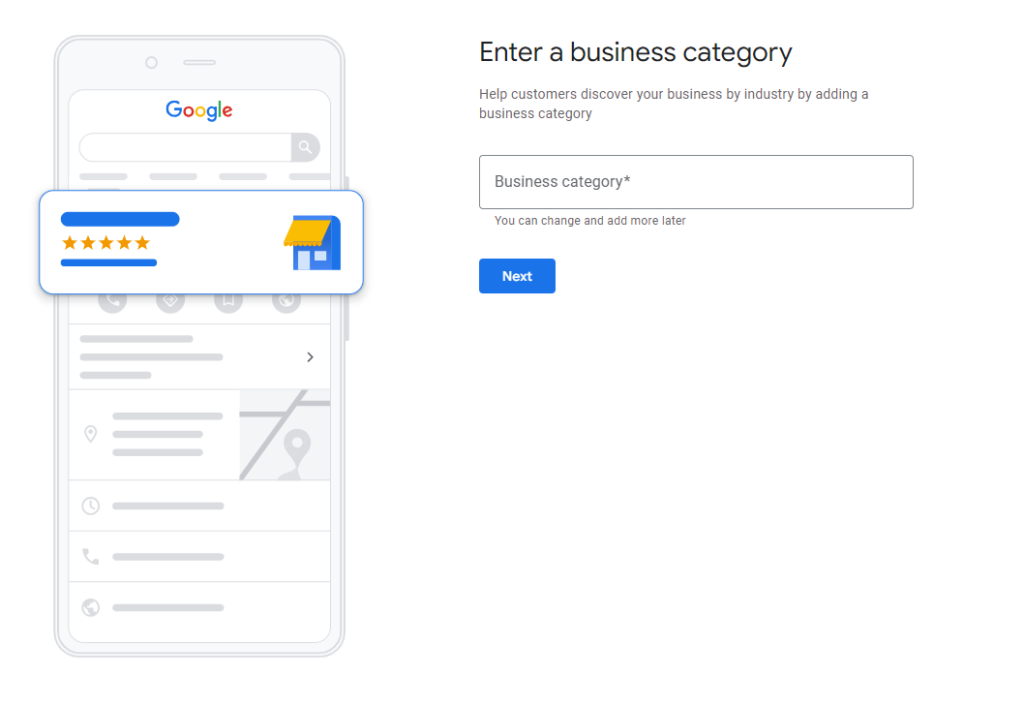
Enter your Business Address:If you have a physical location where customers can visit, enter your address. If you operate a service-area business, you can list the areas you serve instead.
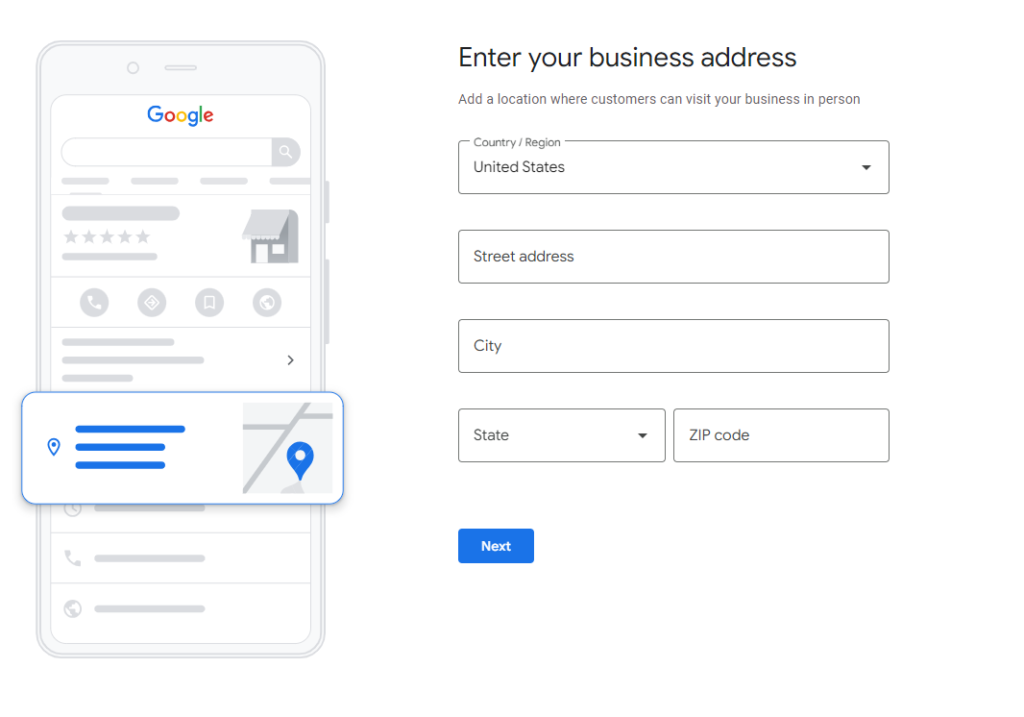
Where are you Loctaed:
Drag and zoom the map to set the marker exactly where your business is located.
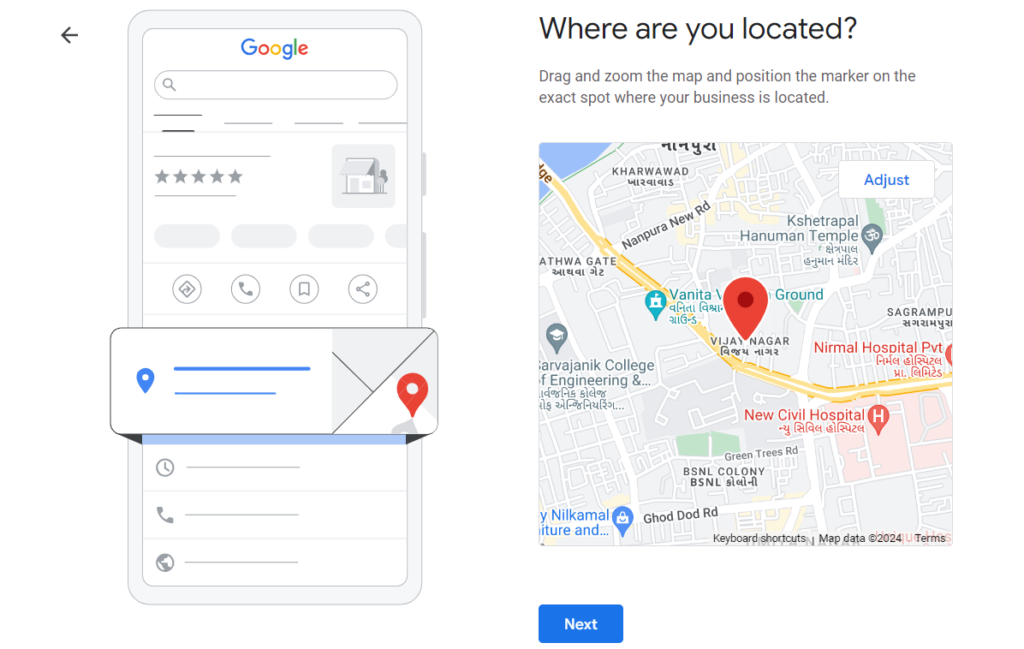
Add your Phone Number:
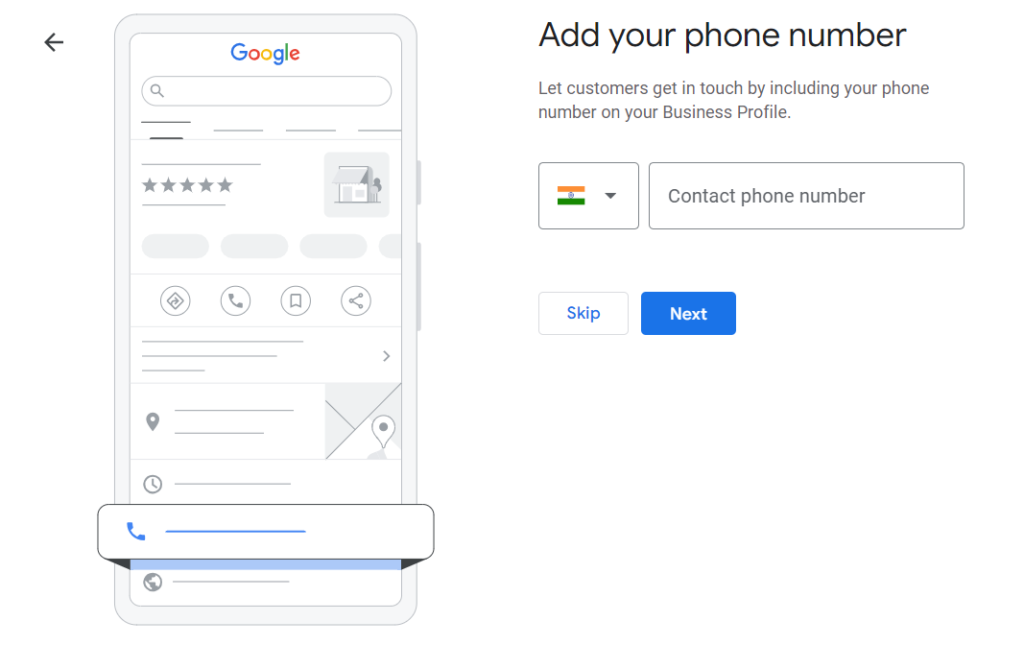
Verifying your GBP profile is a necessary step to ensure that your business information is accurate and up-to-date on Google. Verification also helps you access more features and tools to manage your online presence and connect with customers.
Agree to the terms of service and google privacy policy
To get your business listed across Google, you’ll need to agree to Google’s terms and conditions. You’ll also have the option to opt into receiving news and tips about optimizing your business profile.
Verify your business:
Google will need to verify that you manage the business. You’ll have several options for how to verify, including getting a code sent to your phone via text or voice call. If you’re not ready to verify, you can select verify later. Once you’ve selected a verification method.
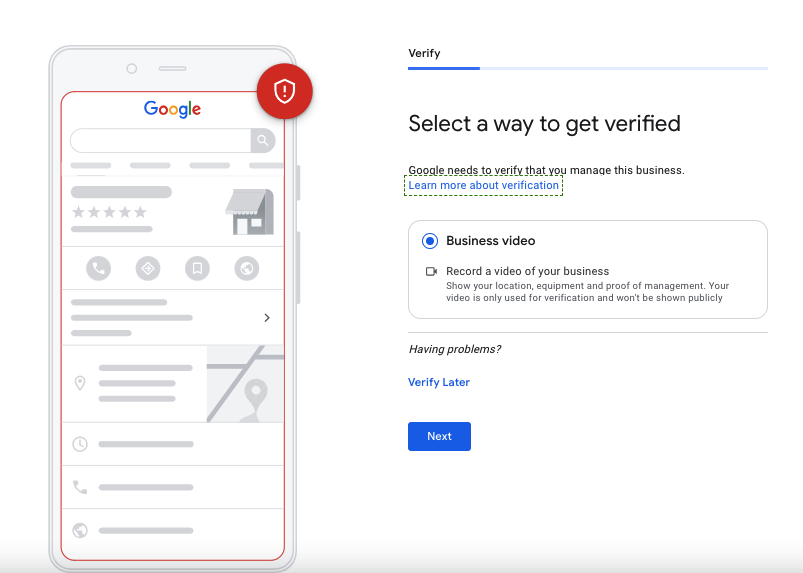
Add business hours, if relevant:
If your business is only during certain hours, you can identify them here. Toggle which days of the week your business is open and enter the open and closing time for each day, then click next, if your business doesn’t have set hours, you can select skip instead.
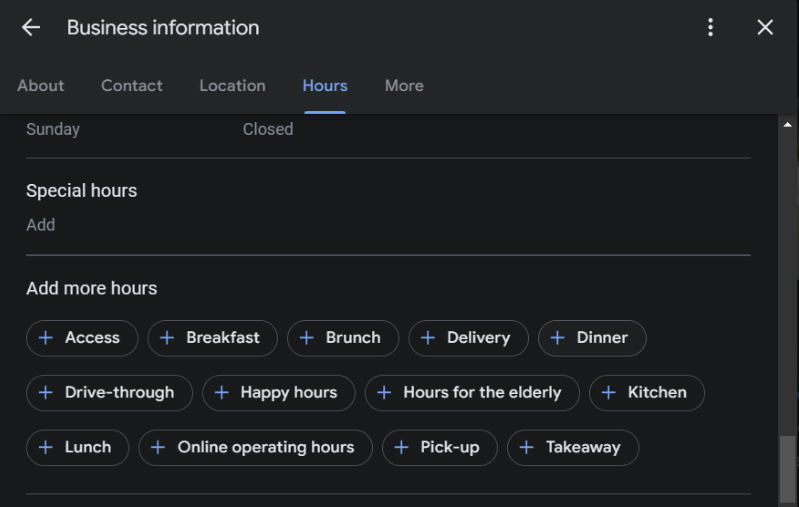
How you should Encourge and Respond to Reveiws:
Ask pleased consumers to provide favorable feedback. You can do this in person, by email, or on social media.
Engage with consumers by replying to both good and negative feedback. Thank consumers for their positive feedback, and fix any issues noted in negative evaluations.
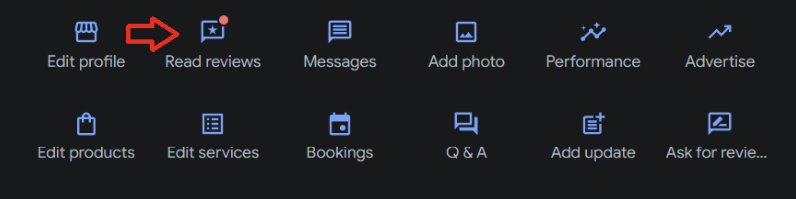
Add your Products and Services:
Adding your products and/or services to your Google Business Profile helps you promote them directly on Google Search and Maps. Your potential customers can see what you offer directly on their screens. This can help you attract customers and increase engagement.
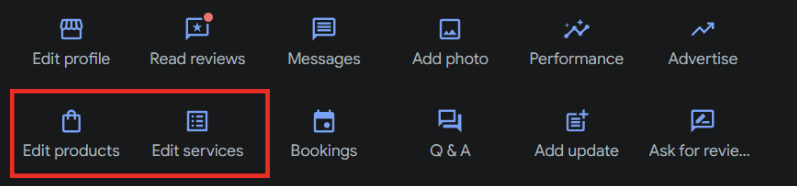
Add messaging (optional):
As a business manager, you have the option of letting your customers message your business on Google for free.
Add photos of your business:
Show off your products or services to your potential customers by adding images. These could show up on Google search and maps, so make sure they’re photos you own the rights to and are comfortable displaying publicly.
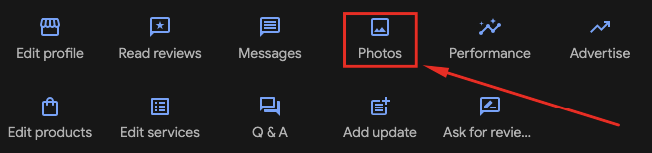
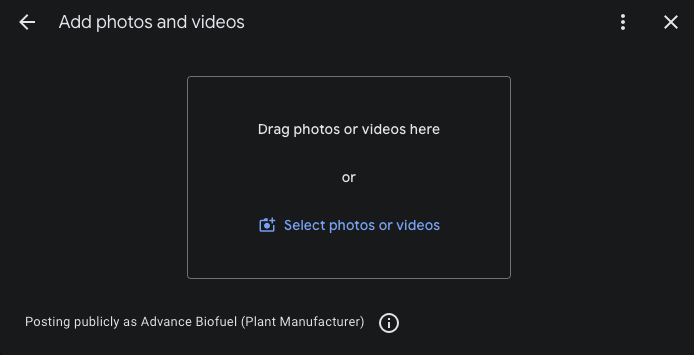
What to do if your business is already listed:
If you find that your business is already listed, Google has a process to request ownership of the business profile. Following the steps above. To request ownership click request access and then submit. Google sends an email to the current profile owner who can sign it over to you. If you don’t hear back in three days, you may be able to claim the profile by following the steps in your request email that you receive during the process.
Learn Digital Marketing with TimesTag:
Are you looking for effective ways to market your business online, or looking to work in digital marketing or E-commerce to enhance your business reach? Build foundational skills or launch your own business with our eading Digital Marketing Agency.